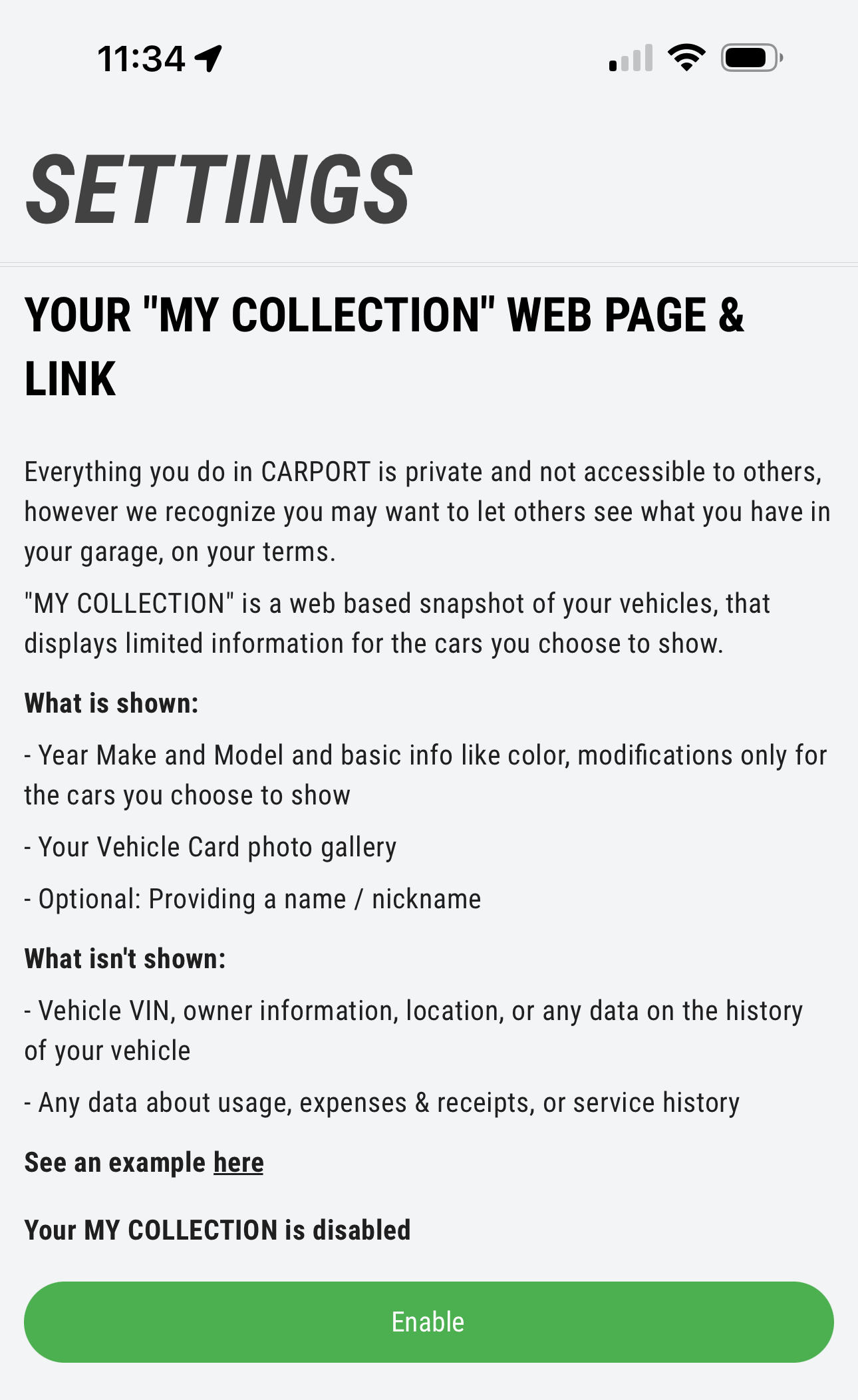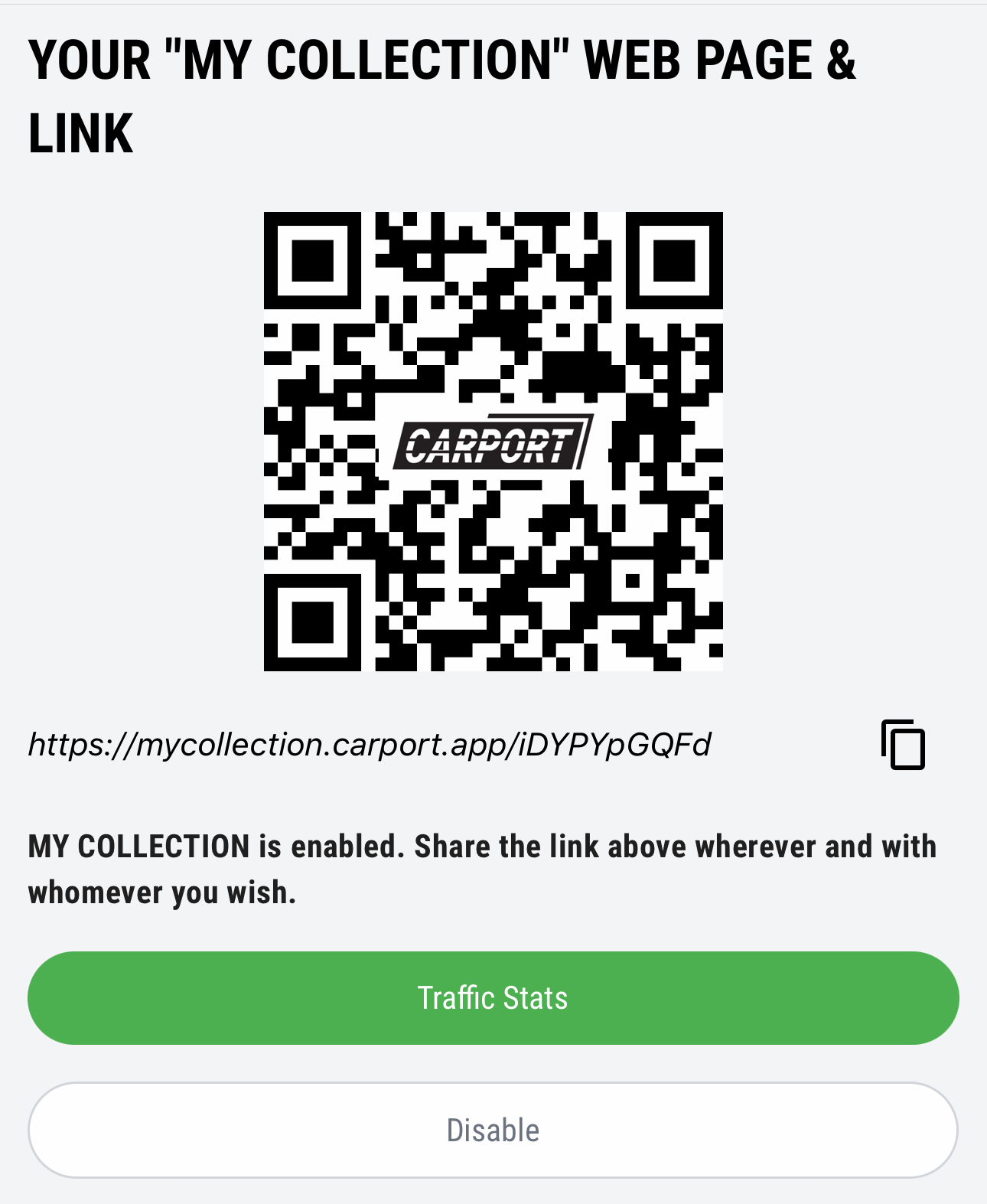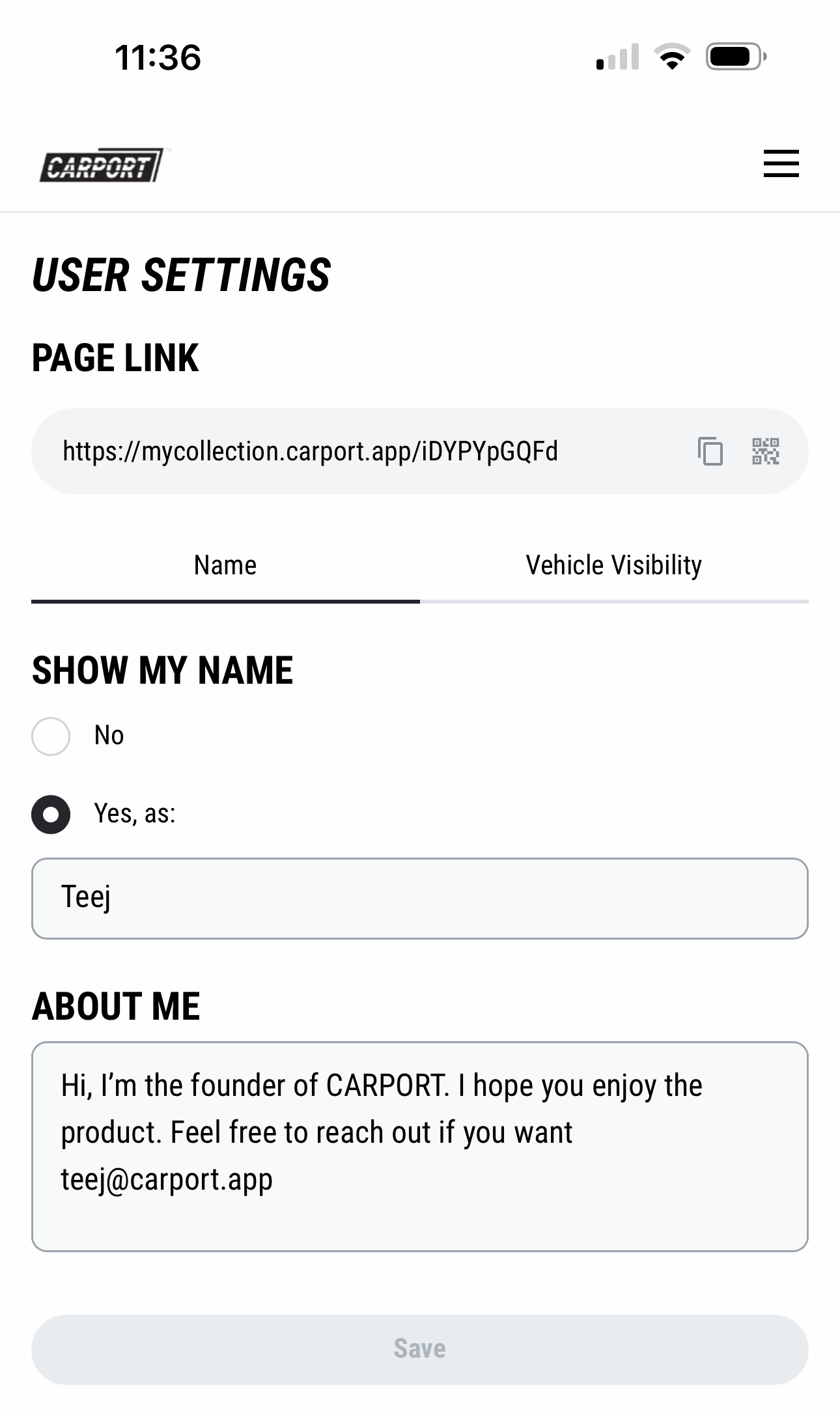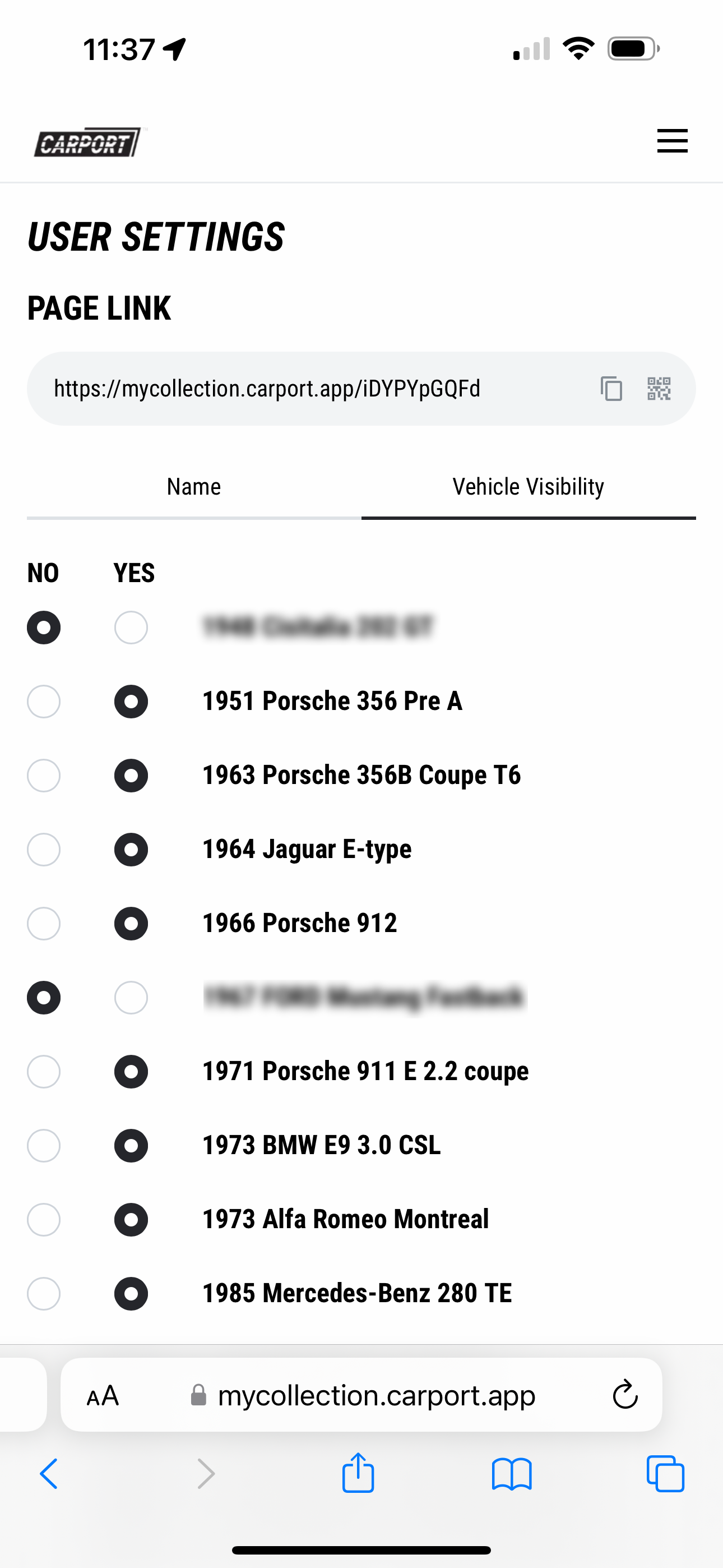Create a My Collection Link
CARPORT is private by design, but some users wish to have a public link where they can show what they have, albeit in a limited way for privacy reasons.
You can see an example of what this looks like by following this link.
You’ll notice that very few vehicle details are exposed. Basically it’s your vehicle photo gallery and a single frame of basic car information.
If you would like to create this link, the process is as easy as 1/ 2/ 3/
1/ Turn on the feature
From your User Settings tab, you can turn on this feature by tapping the enable button:
Then you will see a QR code for your link, as well as the link itself:
2/ Set Your Display Filters
Tap the link to your My Collection page and it will open your web browser which you will notice is blank by default. Use the menu icon to select Login. You’ll be asked to enter your email address and the security code. This will give you access to User Settings shown below
Once in your User Settings Page you can use the Name tab on the left to decide if you wish to show a name and or any information about you.
One the right side of your User Settings Page you can use the Vehicle Visibility tab on the right to decide which cars from your account you wish to make visible. By default all are not visible till you turn them on and press SAVE.
3/ Link, QR code, & Stats
From your User Settings page in the app, you can always copy the link, or the QR code for that page, and share it however you like.
You’ll see visitor stats here as well.
Should you want to disable the link, just toggle it off and the link will be terminated by us.